AWAM - Profile Types
There are three profile types that we will cover: Import, Merge, and PostProcess. A description of each is available on the following three pages. On this page we will discuss Import profiles.
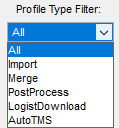
Import Profiles
Import profiles control what happens to a Mail.dat as it is being imported into DAT-MAIL, as well as what happens immediately after the import itself is complete (post-processing), including (but not limited to):
-
Applying mass updates that can clean up incorrect or missing data or help with By/For Identification
-
Set a job category; see Assigning Categories Using AWAM. For more information about why you may find job categories invaluable, see File > Category Maintenance.
-
Batch print reports, tray tags, and pallet placards automatically.
-
Automatically set mailing and other dates
-
Perform automated Mail.dat exports to PostalOne! or other applications.
-
Automatically palletize mailings.
-
Automatically perform entry point optimization for both drop shipping and copal with the ability to use different freight tables and options for your various Clients or logistics companies.
-
Create logical or physical sibling records.
-
Build floating batch manifests only for the jobs that need them.
-
Automatically generate statements and ready-to-pay update submissions to PostalOne!.
-
Control the IM Barcode assignment options, overriding the global settings used by DAT-MAIL.
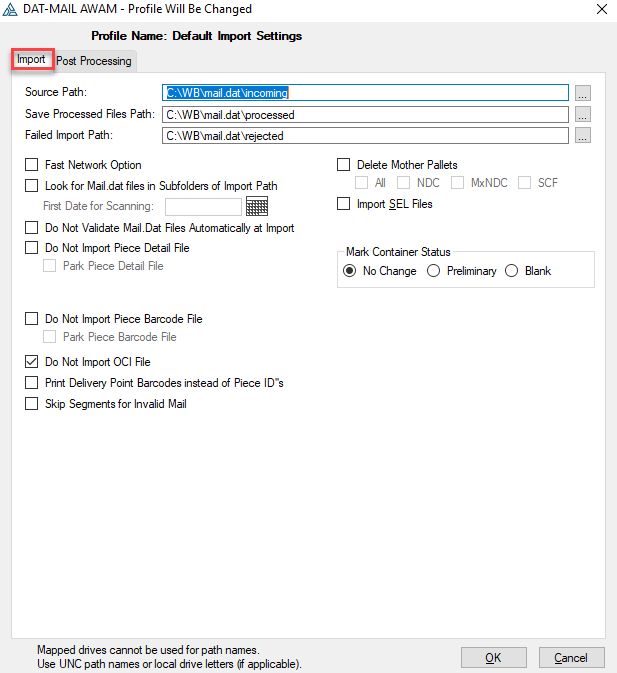
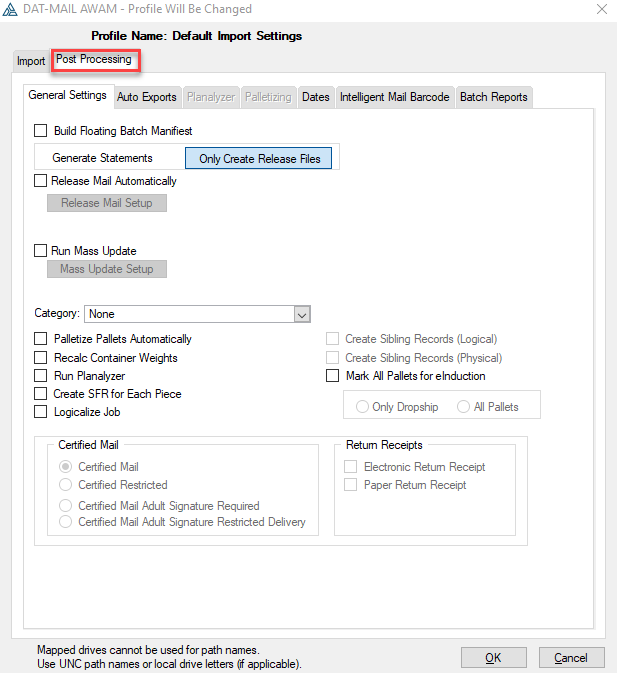
To use an Import profile, it must be in an Active state in AWAM. For example, import profiles with a  green checkmark displayed next to them in AWAM's Browse Profiles screen are considered Active (refer to the AWAM - Browse Profiles Screen for more information).
green checkmark displayed next to them in AWAM's Browse Profiles screen are considered Active (refer to the AWAM - Browse Profiles Screen for more information).
For an Import profile to be Active, it must have its own import folder. Import folders are where new Mail.dat files preparing to be imported into DAT-MAIL are placed. Active Import profiles cannot share the same import folder. If attempting to activate an Import profile that points to or uses the same import folder that another active profile is already using, an error will occur, and you will not be allowed to activate that Import profile.
In this example, we attempt to activate the "Demo - Batch Reports Tab" profile with the same import folder as the "Default Import Settings" profile. The Error dialog displays.
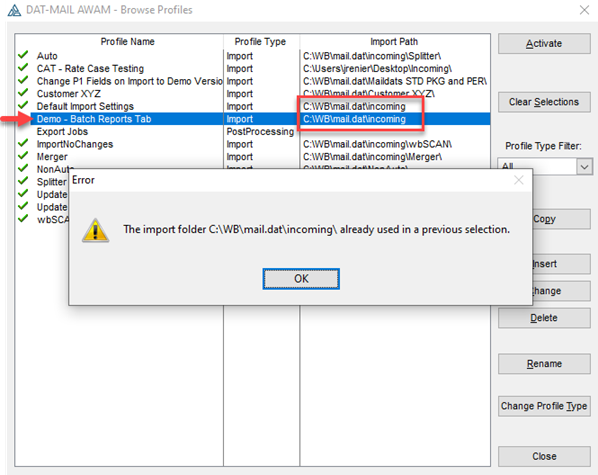
For instructions on creating a Import profile, refer to AWAM - Creating & Using an Import Profile.
Continue AWAM - Merge Profiles